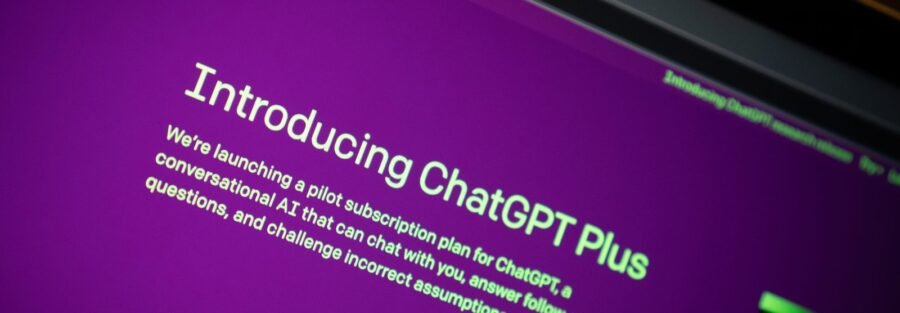Introduction
ChatGPT, powered by OpenAI’s GPT-3 model, is an advanced language model that can generate human-like responses. Integrating ChatGPT with your WordPress website can enhance user experience by providing interactive and engaging conversations. In this article, we will guide you on how to use ChatGPT in WordPress using a WordPress plugin.
Step 1: Install and Activate the Plugin
The first step is to install and activate the ChatGPT WordPress plugin. You can find this plugin in the WordPress plugin repository or by searching for “ChatGPT” in the plugin section of your WordPress dashboard. Once you locate the plugin, click on “Install Now” and then “Activate” to enable it on your website.
Step 2: Obtain OpenAI API Key
In order to use ChatGPT, you will need an API key from OpenAI. Visit the OpenAI website and create an account if you don’t already have one. Once you have an account, navigate to the API section and generate an API key. Keep this key secure, as it will be needed to connect the ChatGPT plugin to the OpenAI API.
Step 3: Configure the Plugin
After activating the ChatGPT plugin, go to the plugin settings page in your WordPress dashboard. Here, you will find a field to enter your OpenAI API key. Paste the API key you obtained in Step 2 into this field and save the changes.
Step 4: Create a ChatGPT Instance
To start using ChatGPT on your website, you need to create a ChatGPT instance. An instance represents a specific conversation context with the model. In the plugin settings page, you can define the initial message that the model will receive when a conversation starts. This can be a greeting or an introduction to guide the user.
Step 5: Add ChatGPT to Your Website
Now that you have configured the plugin and created a ChatGPT instance, it’s time to add the ChatGPT interface to your website. The plugin provides a shortcode that you can use to embed the ChatGPT widget on any page or post. Simply edit the page or post where you want to display the chat interface, and add the shortcode provided by the plugin. Save the changes, and the ChatGPT widget will be visible on that page.
Step 6: Engage in Conversations
Once the ChatGPT widget is live on your website, visitors will be able to engage in conversations with the language model. They can type their queries or messages into the chat interface, and ChatGPT will generate responses based on the conversation context and the input received. Users can have back-and-forth exchanges with the model, making the conversation more interactive and dynamic.
Step 7: Monitor and Moderate Conversations
It’s important to monitor and moderate the conversations happening on your website to ensure a positive user experience. The ChatGPT plugin provides options to enable profanity filtering and limit the response length, which can help in maintaining a safe and controlled environment. Regularly review the conversations and make necessary adjustments to improve the quality of interactions.
Conclusion
Integrating ChatGPT into your WordPress website can add a new dimension of interactivity and engagement. By following the steps outlined in this guide, you can easily install and configure the ChatGPT WordPress plugin, create conversation instances, and embed the chat interface on your website. Enjoy the benefits of conversational AI and provide your visitors with an enhanced user experience.